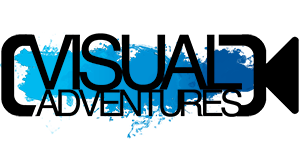Keeping secrets a secret (i.e. encrypting files)
There are lots of scary things that can happen to you with computers. Not only can you have your computer hacked, but what if you lose your computer? For most of us, our computers are like a personal diary with lots of important information, and perhaps information we don’t want others to share. Things like your passwords to websites, bank accounts, should probably not be left out in the open on your computer.
So how do you go about protecting such information? In most cases, you’ll want to encrypt your data. File and/or folder encryption (along with an up-to-date firewall) is your first line of defense against unauthorized access.
Here is a list of some ways to go about doing so.
- HowStuffWorks.com – A detailed article about what encryption is with links to further reading
For the Mac
- YouTube Video on using Disk Image – This is a great video walking you through how easy it is to create an encrypted disk image.
- Encryption Options from AppleMatters.com – an overview of ways to go about encrypting your information
For the PC
(The below section is adapted from http://answers.yahoo.com/question/index?qid=20080213200436AAAPdY4)
Windows 2000 and XP Professional (XP Home might not have this built in) include built-in encryption for files and folders.
Double-click on ‘My Computer’ to open Windows Explorer. Choose the folder or file you want to encrypt and right-click on it. In the window that comes up, select ‘Properties’ and click on the ‘Advanced’ button. Here, select the ‘Encrypt contents to secure data’ check box, and click OK twice. Click OK again in the next dialog box to accept the default choice, ‘Apply changes to the selected items, sub-folders, and files’.
It’s not recommended to encrypt your whole drive. Your computer may slow down and it may cause other problems. You may be better off just adding a log in password for when the computer starts up, if that’s what you need.
A few software options if you’re not able to use the above instructions.